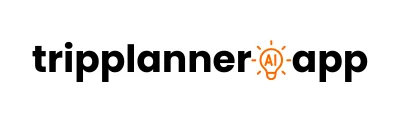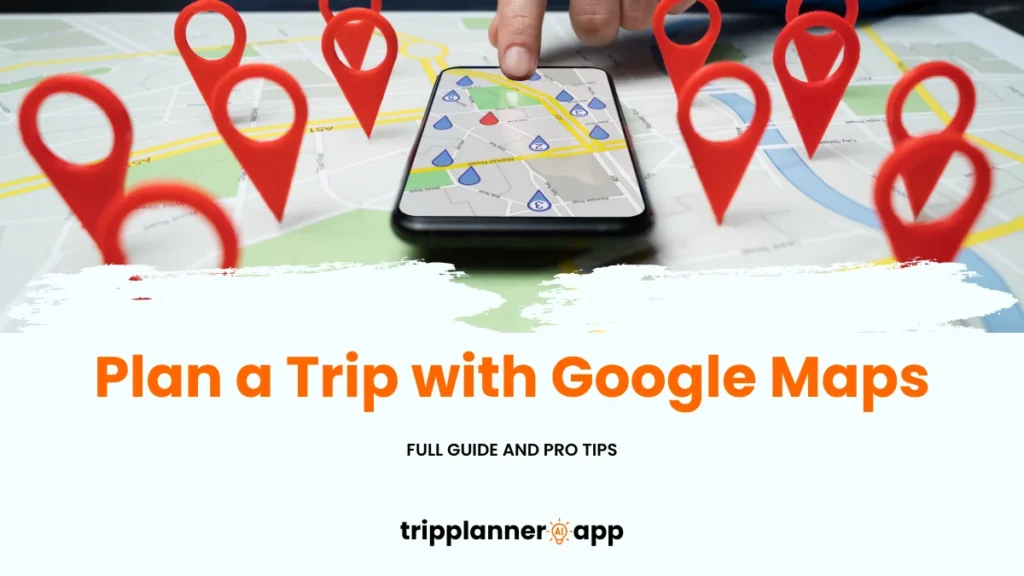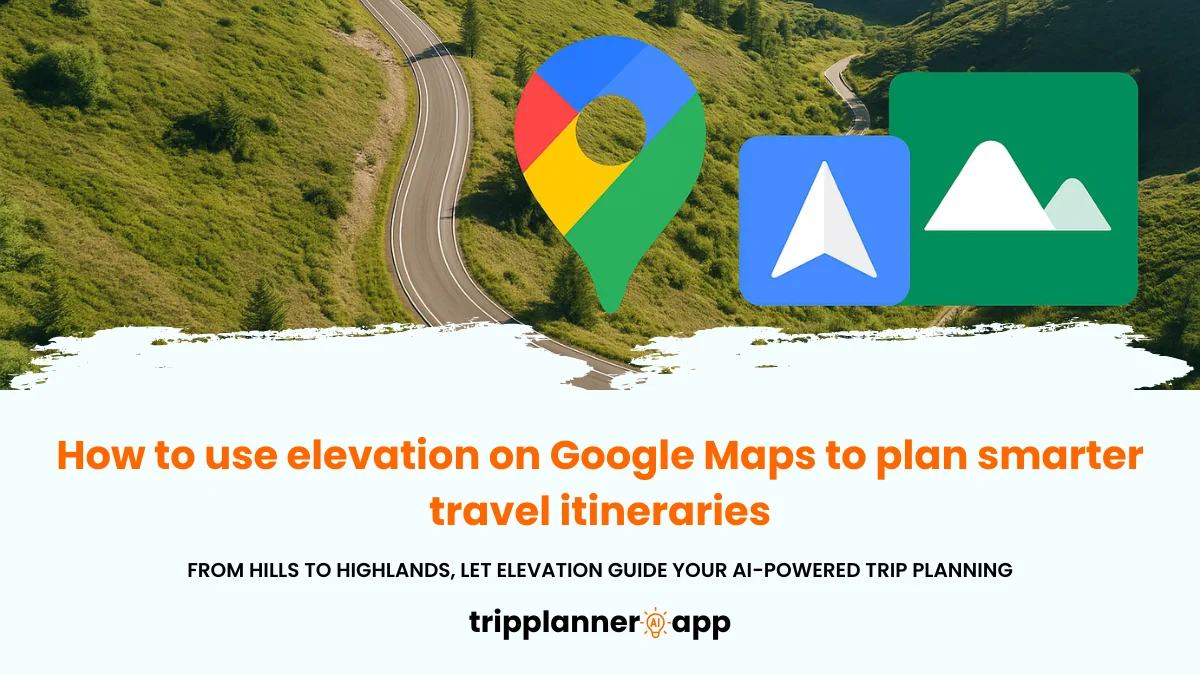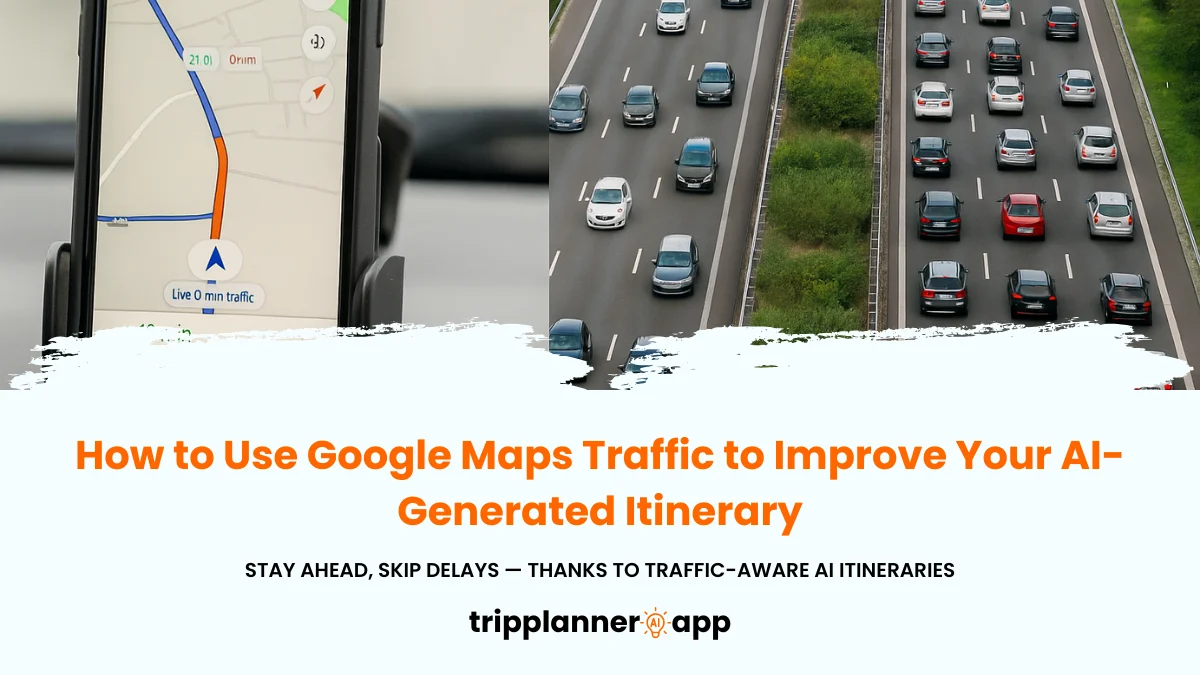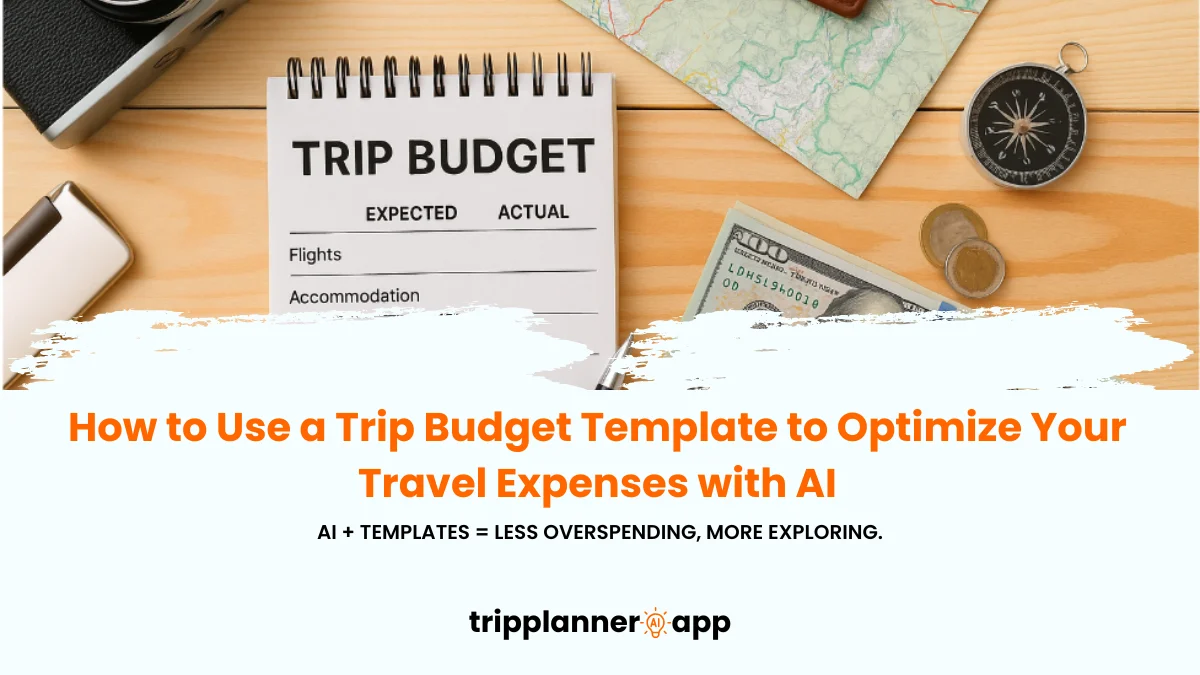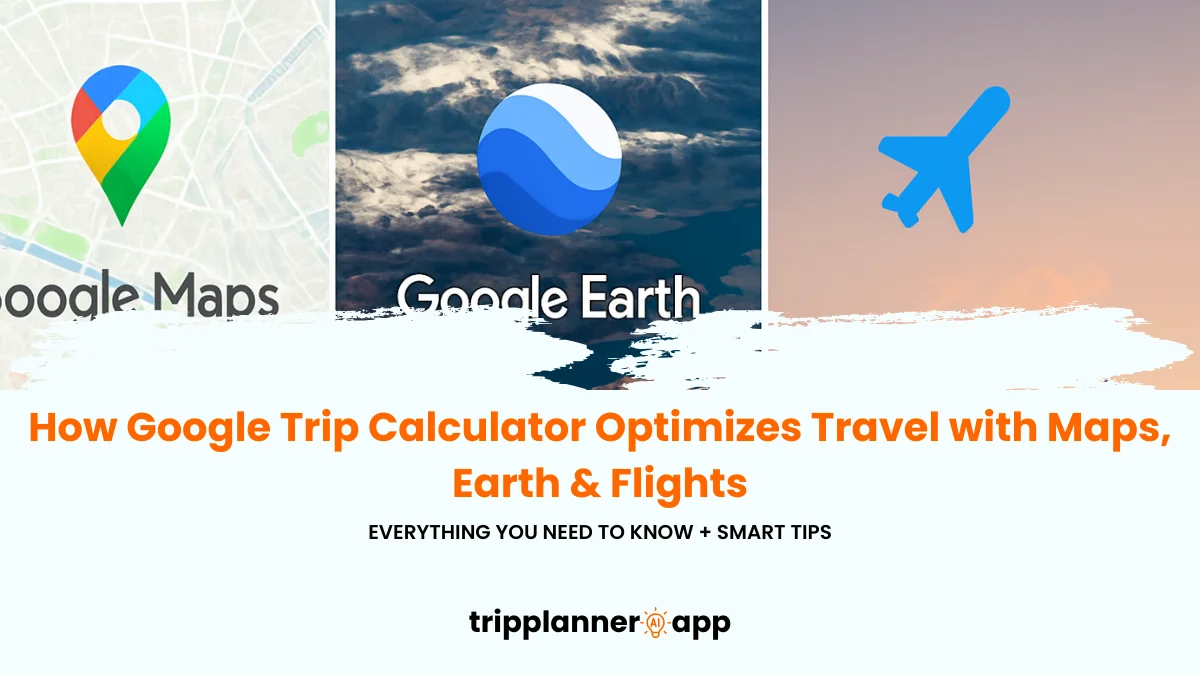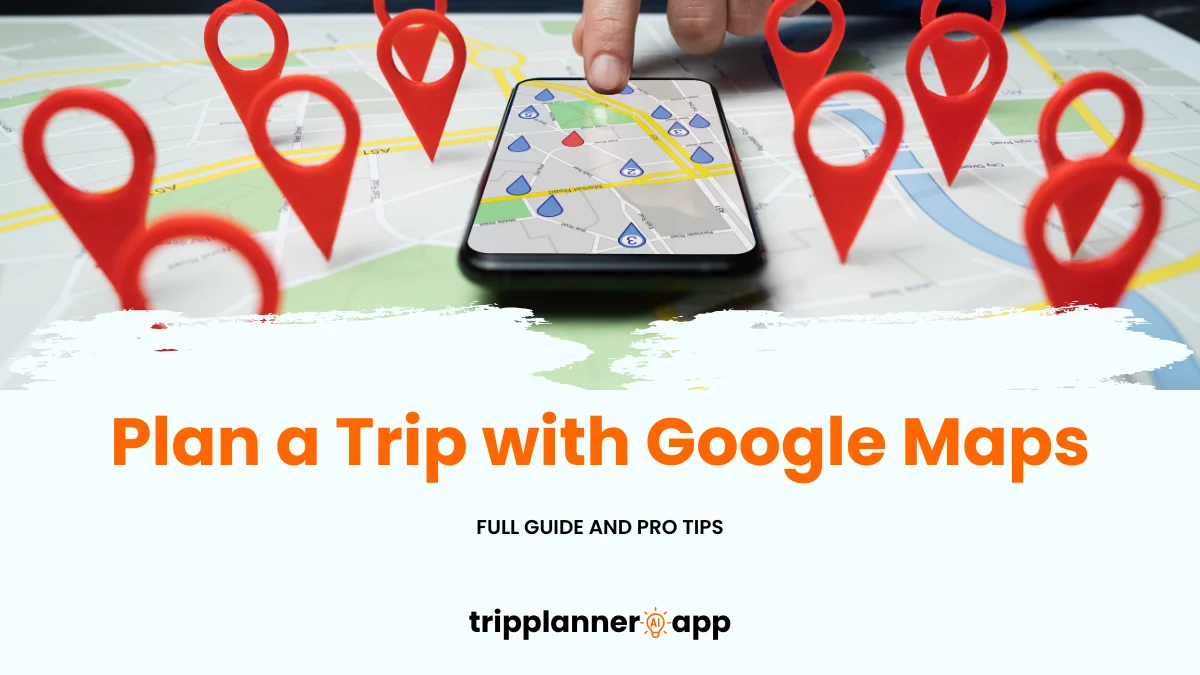In today’s digital age, planning a trip has never been easier or more interactive. With tools like Google Maps, travelers can visualize their destinations, plan itineraries, and ensure their adventures are well-organized before even packing a suitcase. This comprehensive guide will take you through every step needed to harness Google Maps for seamless trip planning, from initial research to syncing maps on your mobile devices. Dive into this detailed walkthrough and discover how to transform your travel planning experience into a well-oiled machine where every detail is covered for a memorable journey.
Why Use Google Maps for Trip Planning?
Utilizing Google Maps for your travel planning is like having a personal travel assistant at your fingertips. The platform offers a plethora of benefits that make it indispensable for both seasoned travelers and novices alike. Here’s why Google Maps should be your go-to tool for trip planning:
- Comprehensive Database: Google Maps boasts an extensive database of landmarks, businesses, and points of interest worldwide. From the bustling streets of New York City to the serene landscapes of rural Japan, you can uncover detailed information about virtually any destination. This makes finding the best attractions, restaurants, and accommodation a breeze.
- User-Generated Content: With millions of users worldwide, Google Maps integrates reviews and photos contributed by the community, providing a genuine snapshot of each place. This social layer means travelers benefit from the collective wisdom of those who’ve visited before, helping you make informed decisions based on real experiences.
- Interactive Features: With capabilities like Street View, you can virtually explore neighborhoods, landmarks, and routes, gaining a panoramic feel of areas even before you arrive. This virtual scouting is crucial for first-time locales or complex urban environments.
- Custom Map Creation: Google My Maps allows users to create personalized maps tailored to their journeys. Pin important locations, like restaurants and sightseeing spots, and organize them into categories. By doing so, your itinerary becomes visually coherent and easily accessible.
- Accessibility Across Devices: One of Google Maps’ standout features is its seamless syncing across devices. Whether you’re accessing your itinerary from a smartphone on-the-go or updating it on a laptop, consistent data synchronization keeps your plans intact, enhancing the overall travel experience.
Step 1: Research and Visualize Your Destination
Understanding what makes Google Maps a vital tool in travel planning sets the stage for the next steps. Having recognized its capabilities, the first step in organizing your trip is thorough research and visualization of your destination. This initial stage is critical as it lays the groundwork for an informed and structured travel experience.
Use Street View to Explore Areas in Advance
Street View is an innovative feature within Google Maps that enables travelers to conduct virtual reconnaissance of their destinations. This service offers 360-degree panoramic views of streets around the world, allowing users to immerse themselves in the urban or rural landscapes they plan to visit.
- Virtual Exploration: By virtually exploring destinations, you can gain invaluable insights into the locale. This is particularly useful for identifying significant landmarks, such as distinct architectural features or famous plazas, ensuring you won’t miss any highlights.
- Neighborhood Familiarization: Prior to arrival, use Street View to familiarize yourself with the layout of neighborhoods. This aids in navigation, reduces the likelihood of getting lost, and can alleviate the anxiety of arriving in an unfamiliar place.
- Accessibility Considerations: Travelers with specific mobility needs can use this feature to evaluate accessibility, checking for features like curb ramps or pedestrian crossings in advance.
- Pre-Arrival Planning: Adjust your plans based on the real-time condition of the streets and localities, which can sometimes differ from static photos. This insight is valuable for planning routes or selecting lodging close to amenities or attractions of interest.
Street View not only enriches the travel planning process but also enhances the actual travel experience by providing an immersive pre-visit exploration that prepares you well before you physically arrive at your destination.
Save Places of Interest to Your Google Account
One of the most useful features of Google Maps is the ability to save locations to your Google Account, creating a comprehensive archive of must-visit spots.
- Creating Lists: Start by creating lists within your Google Maps account such as “Wishlist”, “Restaurants”, or “Must-See”. This organization helps prioritize visits based on categories and preferences.
- Seamless Access: Saved places automatically sync across all devices linked to your account. Whether you’re on a computer or a mobile device, you can effortlessly access your lists anytime, ensuring your itinerary is always within reach.
- Shareable Plans: Effortlessly share your lists with travel companions by inviting them via email or generating shareable links, allowing others to contribute or offer suggestions.
- Review and Update: As plans change, you can easily update saved lists, adding or removing locations based on the flow of your travel and new discoveries along the journey.
By maintaining a dynamic and flexible approach to trip planning through saved places, you can make your travel more interactive and adaptable.
Check Reviews, Photos, and Popular Times
When planning travel itineraries, capturing insights from reviews, photos, and “Popular Times” can enhance the overall experience significantly.
- Gathering Genuine Insights: User-generated reviews provide authentic assessments of destinations. By reading these reviews, you can gauge the quality of services at hotels or the ambiance of restaurants, which is critical for making informed choices.
- Visual Evaluation: Viewing photos submitted by users gives a real-world preview, sometimes more telling than official images. These pictures provide context, from dining experiences to room layouts, aligning expectations with reality.
- Timing Is Key: “Popular Times” charts offer insights into peak and off-peak hours, helping visitors avoid crowds at tourist hot spots and instead plan visits during quieter periods, thus enhancing the overall experience.
By utilizing these tools within Google Maps, travelers not only make well-informed decisions but also tailor their itineraries to maximize both efficiency and satisfaction.
Step 2: Create a Custom Map with Google My Maps
Having researched and visualized your chosen destination, it’s now time to compile your insights into a coherent travel plan. Creating a custom map using Google My Maps is an effective strategy to organize your findings and streamline your trip.
How to Access and Start a New Map
Getting started with Google My Maps is straightforward and allows travelers to personalize their mapping experiences.
- Access My Maps: First, navigate to the Google My Maps site and log in using your Google Account. A visible prompt to “Create a New Map” will initiate your mapping journey.
- Title Your Map: After pressing “Create,” assign a descriptive title to your map. This not only aids personal organization but also assists when sharing with friends or family members.
- Adjust Map Settings: Customize settings like privacy to determine who can view or edit the map. Options range from private access to public sharing.
- Integrate Search Capabilities: Use the search function to find specific destinations or points of interest, making it easier to include them directly on your custom map.
By following these steps, accessing and creating a new map transforms raw ideas into a structured travel itinerary.
Add Points of Interest: Attractions, Restaurants, Hotels
Once you’re equipped with a custom map, the next step is adding key points of interest that align with your travel objectives.
- Attractions and Landmarks: Begin by plotting landmarks and attractions on your map. These are usually the highlights of your trip and form the core of your itinerary.
- Culinary Destinations: Locate and add recommended dining spots, reflecting a blend of local cuisine and personal tastes. Utilize reviews and photos to vet venues before committing them to your list.
- Accommodation Points: Pin your hotels or other lodgings to streamline navigation and ensure all essential locations are plotted for easy access.
This structured addition of points of interest ensures that your travel map comprehensively covers key aspects of your journey, from sights to sustenance.
Color Code, Categorize, and Organize Your Map Layers
Organizing your map visually by using different colors and categories aids in quick reference and clarity during travel.
- Color Coding: Assign specific colors to different types of locations. For example, blue for hotels, red for restaurants, and green for attractions. This visual differentiation makes map reading swift and intuitive.
- Categorization by Layers: Utilize the layer feature to separate activities or themes, such as “Day 1 Attractions” or “Dining Experiences”. This system provides a cleaner layout and aids day-by-day planning.
- Icon Customization: Customize icons based on point significance. Use star icons for top-priority locations or save theatrical masks for cultural points of interest.
By categorizing and color-coding, travelers benefit from an organized map, facilitating smoother navigation and ensuring no highlights are overlooked.
Step 3: Build Your Daily Itinerary with Routes
With a custom map ready and locations pinned, the logical progression in trip planning is to build your daily itinerary by defining precise travel routes. This stage solidifies your plans into manageable daily segments.
Use “Directions” to Plan Multi-stop Routes
One of Google’s standout Map features is the “Directions” tool, which efficiently assists in creating multi-stop routes, paving the way for seamless travel days.
- Route Planning: Use the directions feature to lay out your journey from starting point to final destination, interspersed with multiple stops. Include all relevant locations marked on your map.
- Mode of Transport Selection: At this stage, consider your preferred mode of transit whether by foot, car, or public transport as each affects total travel time differently.
- Itinerary Checking: After plotting routes, cross-reference with your planned itinerary to ensure logical sequence and time management, making adjustments to account for practicalities like opening hours or geographical challenges.
Multi-stop routing ensures a comprehensive view of your day, maintaining clarity and reducing on-the-go decisions.
Estimate Travel Time by Foot, Car, or Public Transit
A key factor in effective itinerary planning involves estimating travel times, allowing for an accurate daily schedule that aligns with your plans.
- Compare Modes: Google Maps allows estimation of travel times via multiple methods including walking, driving, or using public transport. This flexibility is critical when planning days with varying distances.
- Real-Time Traffic Considerations: For car travel, Google Maps integrates live traffic data, giving you a foresight on potential delays. This insight prompts more precise adjustments, enhancing overall time management.
- Walking Vicinity Planning: For urban explorers, understanding pedestrian paths and shortcuts through the walking feature offers appraisal of walking times, ensuring you reach venues as planned.
Estimating travel time creates a buffer for unexpected delays, contributing to a more relaxed, less hurried travel experience.
Optimize Your Route Order Using Drag-and-Drop
Google Maps’ drag-and-drop feature is an intuitive solution for optimizing route orders to create the most time-efficient paths through your selected destinations.
- Visual Route Adjustment: Simply drag icons to reorder your stops according to geographical efficiency rather than default settings.
- Benefits of Realignment: Optimizing the order of visit saves time and resources, allowing for the inclusion of more attractions within your itinerary.
- Adaptable Readjustments: Should unforeseen circumstances like changes in attraction opening hours arise, the ease of reordering points minimizes disruption to your plans.
Optimization through drag-and-drop fosters an expertly curated daily schedule that maximizes enjoyment while minimizing unnecessary transit.
Step 4: Save and Access Your Trip on Mobile
With a well-crafted plan and optimized routes fashioned, the pertinent step is to save your trip details and ensure accessibility on the move across all devices.
Download Offline Maps for No-Internet Zones
Venturing into areas with poor connectivity requires foresight in downloading offline maps, a prudent step in reinforcing consistent navigation.
- Map Download Procedure: Select desired areas within Google Maps’ app and utilize the offline maps downloader. This should be done in advance of encounters with no-internet zones.
- Offline Accessibility: With maps saved locally, you retain uninterrupted access to your planned routes and points of interest, empowered to explore even remote areas without hindrance.
- File Management: Managing the storage of offline maps is essential, ensuring downloaded areas are relevant and discarding unneeded maps to save space.
By securing offline maps, you safeguard against connectivity drawbacks, equipping yourself for all remote explorations.
Pin Saved Places and Starred Locations
Maximizing the features provided by Google Maps involves efficiently utilizing saved places and starred locations, streamlining itinerary execution seamlessly.
- Use of Stars: Highlight essential or aspirational locations with stars, forming quick-reference points throughout your travels for places of particular importance.
- Saved Place Functionality: The convenience of saved places consolidates your itinerary into a singular space, reducing the need for manual input across devices.
- Immediate Navigation: Starring links directly with navigation, providing immediate directions to these pinned locations, saving time otherwise spent scrolling or inputting data.
This consolidation refines your itinerary management, facilitating a stress-free travel experience with locations prioritized for swift access.
Sync Maps Across Devices with Your Google Account
Synchronization is crucial, ensuring all itinerary elements are coordinated across your devices, maintaining comprehensive access to your plans.
- Setting Sync Preferences: Upon initiating sync, select devices for map transfer, aligning Google Maps data, preferences, and updates to maintain coherence.
- Cross-Platform Consistency: Utilize the account’s sync feature to bolster seamless transition between devices, accommodating itinerary updates regardless of platform in use.
- Continuity Guarantee: This consistent access and update flow ensures minimal disruption, fostering spontaneity during travel without forgoing detailed plans.
By establishing synchronization, travelers protect itinerary integrity and cultivate a unified transportation strategy across all device types.
Step 5: Collaborate and Share
With your plans saved and accessible, the next logical step is to extend Google Maps’ collaborative features for trip sharing, enhancing involvement with travel companions.
Invite Friends or Travel Companions to Edit
Collaborative editing is ideal when building trip itineraries involving multiple stakeholders, providing a collaborative platform to co-edit and refine travel plans.
- Invitation Distribution: Share map access with selected individuals via email invitations, providing varying editing rights depending on permission levels agreed upon.
- Collective Input: Through collaborative mapping, each participant adds value through unique ideas of venues to visit statewide or within the local vicinity.
- Review and Adjust: Input and refine itinerary elements collaboratively, integrating new spots or reorganizing sequences in response to shared interests or real-time developments.
Collaboration ensures all voices are heard, refining the itinerary and enhancing its richness through combined efforts of the group.
Export Your Map or Share a View-only Link
For broader dissemination, exporting maps or sharing view-only links make itineraries accessible to both direct participants and peripheral stakeholders.
- Map Export Options: Save maps in various formats such as PDF or image files, affording ease of access, printing, or saving for future reference.
- View-only Provisions: Sharing links to view-only map formats ensures dissemination while maintaining control, preventing unapproved changes to core itinerary information.
- Public Awareness: For larger group travel or public-facing trips, broadcasting map links can aid communal awareness and align involvement in scheduled activities.
By exporting or sharing maps with view-only access, individuals broaden the reach and inclusivity of the travel itinerary while safeguarding its core structure.
Use Google Docs or Sheets Alongside Your Map for Notes
Google’s suite of tools complements mapping utilities, providing additional organizational bandwidth for more nuanced itinerary needs.
- Central Document Hub: Use Google Docs and Sheets to bolster map information with supplementary notes, daily plans, or resource listings, all enhancing transparency among travel partners.
- Dynamic Modifications: Good documentation enables real-time updates, changes, or note additions, reflecting fluid, continuous travel planning development.
- Budget Management: Maintain budget tracking within Google Sheets, detailing expenditures associated with travel components accommodation, meals, and activities to manage costs effectively.
This additional set of tools culminates in robust synchronization, binding mapping intelligence with textual clarity and numerical foresight to ensure comprehensive travel planning.
Explore the latest posts in our AI Travel Guide to craft the best travel plans tailored for you.
Pro Tips for Smarter Planning
After successfully collaborating with your travel companions, you can utilize pro tips to further enhance and optimize your trip planning. Here’s how to take things to the next level:
Use “Popular Times” and “Busy Areas” to Avoid Crowds
Maximize your travel enjoyment by planning around crowds with Google Maps insights.
- Assessing Popular Times: Before visiting major attractions, consult Google Maps for historical foot traffic patterns. Prioritize visits during low-traffic periods for a relaxed experience without prolonged waits.
- Identifying Busy Areas: Leverage real-time data on crowded regions to reevaluate or retime trips, opting for alternatives when a location’s activity level is too intense.
- Adapting to Trends: Stay responsive to emerging trends in location demands, adjusting itineraries dynamically for harmony between group comfort and crowd control.
By tuning travel plans to align with less-busy periods, overall enjoyment and efficiency of trip elements improve, enhancing the entire travel experience.
Check Opening Hours, Holidays, and Real-Time Info
Checking opening hours and real-time information through Google Maps ensures no missed opportunities or wasted time from arriving at closed venues.
- Hours of Operation Consulting: Regularly verify the hours of operation for all locations in your visit, confirming suitability to planned stop timings.
- Holiday Aware: Consider local holidays or special event days, which can significantly influence the operating status of certain cultural venues.
- Stay Informed: Employ real-time updates to reassess travel schedules in response to sudden shifts in local operating times or temporary area closures.
By ensuring informed awareness of operational constraints, travels are uninterrupted by logistical stumbling blocks or misalignments.
Combine with Google Search and Google Lens for Deeper Insights
Unlock new dimensions in travel insights using auxiliary functionalities of Google Search and Google Lens.
- Visual Clarification: Use Google Lens for quick image-based queries, instantly assessing landmarks, cultural artifacts, or unique exploration items for enriched understanding.
- Textual Research via Search: Google Search enables deep dives into local history, culture, and event context, profiting from wider webpage databases supporting travel decisions.
- Augmented Experience: Using these tools, travel is not just navigational but educational, providing layers beyond guidebook constraints through direct digital interaction.
These combinations reinforce thoughtful and rounded travel insights, enriching the cultural nutrition of all planning participants, driving deeper engagement with environments encountered.
Limitations and Things to Keep in Mind
Even when harnessing Google Maps’ full potential, seasoned travelers recognize some caveats and misconceptions, emphasizing a rounded travel planning approach.
Can’t Fully Replace Travel Planners or Booking Platforms
While Google Maps provides significant advantages, it cannot fully substitute personalized services or dedicated travel agencies.
- Plans Without Intuition: Relying solely on algorithms sacrifices personal nuance that human advisors bring, particularly in custom-tailoring itineraries to specific preferences.
- Diverse Options Exhaustion: Overwhelming interface options risk delivering decision fatigue, switching from informed decisiveness to indecision.
- Benefiting from Expertise: Engaging travel consultants marries efficiency with expertise, adding value via bespoke recommendations and exclusive insights.
Considering the deficiencies of digital reliance enhances understanding of where traditional expertise can complement modern technology, resulting in more balanced and richer travel planning.
Navigation Gaps in Some Regions
While comprehensive, Google Maps doesn’t cover every corner of the globe with the same reliability.
- Urban vs. Rural: Denser urban areas benefit from more consistent updates, while rural or remote regions might lack precise navigation insights.
- Backup Options: Always carry analog alternatives printed maps or traditional guidebooks to bridge digital gaps in coverage areas.
- Expectation Management: Approach travel to lesser-charted areas with flexibility, accommodating margin adjustments for unlisted routes or hidden quirks.
By maintaining awareness of digital navigation’s limitations, travelers become resilient planners, adaptable to technological strengths and aware of its boundaries.
Privacy Considerations and Data Sync Tips
Balancing privileges between functionality and privacy necessitates vigilance in data-sharing practices.
- Controlled Sharing: When synchronizing to account settings, choose wisely among locations and data recipients; ensure sensitivity to privacy maintains integrity.
- Security Configurations: Enable time-limited sharing functions, crafting concealed trip details for select participants.
- Data Sync’s Support: Ensure device sync extends battery life; apply low-power modes, preserving device functionality during intensive use periods without compromising reach.
Through meticulous privacy planning coupled with privacy respect, travelers achieve seamless connectivity without compromising confidentiality and security.
Final Thoughts
Harnessing Google Maps for voyage planning fosters convenience and efficiency, with each step adding clarity and enhancing motivation. However, acknowledge the balance: combining innovative mapping tools with traditional savvy completes the travel preparation equilibrium, ensuring secure, organized, and interactive engagement with the nuances of travel and exploration.